Manual Workflow
The process begins with the user opening a browser & navigating to the website's login page. Once there, they enter their username and password, clicking the login button to access the site.
After successfully logging in, the user is directed to a list of cases. They select the first case item to open its details. Within the case details, the user locates the comment section, where they input the required comment and submit it by clicking the submit button. Following this, the user moves on to update the user comment section, entering any additional necessary information, and submits the user comment as well. Once both comments are updated and submitted.
User moves on to the next case item, repeating the same steps. This sequence of actions — selecting a case, updating and submitting comments, and then moving to the next case — continues until all 2000+ cases are cleared. The user follows this repetitive process throughout the month to ensure every case is processed.
Manual Workflow Diagram
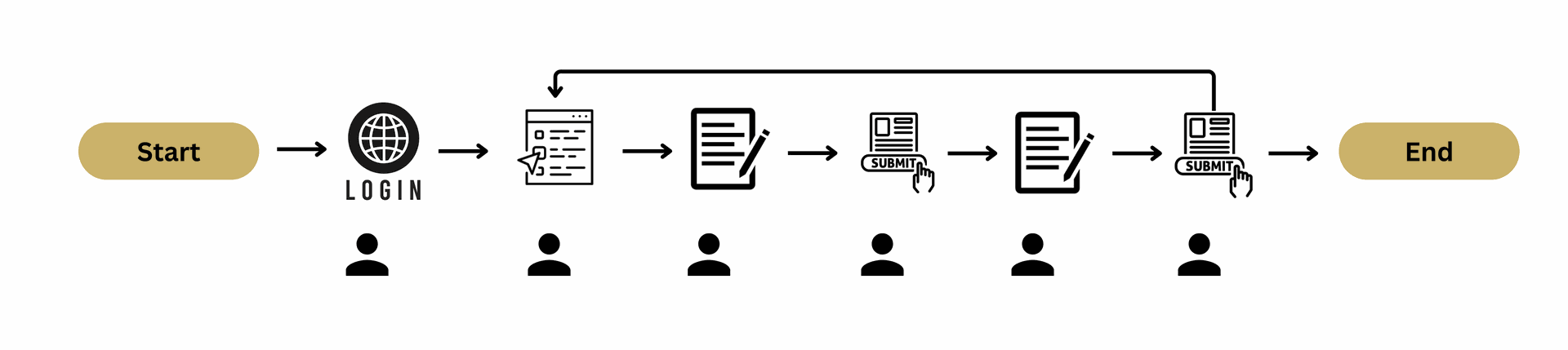
Attended Automation Workflow
- User Starts the Bot: The user initiates the bot and provides the number of cases they need to clear. This number can be entered manually at the start of the process.
- Bot Processes the Cases: The bot then automatically starts processing the case items. It follows the predefined steps — logging in, selecting case items, updating comments, and submitting them one by one.
- Tracking and Logging: As the bot processes each case, it keeps track of the progress and logs the details in an Excel file. This log includes information like the case number, comment updates, and submission status.
- Excel Output: Once the bot completes processing the specified number of case items, it generates an Excel file with the list of cleared items. The user can review the file to see which items have been completed.
- End User Receives Excel: At the end of the process, the user receives the Excel sheet with all cleared items, providing a transparent and organized record of the work completed.
This attended automation solution allows the user to start the process manually and then let the bot take care of the repetitive tasks, while also providing a detailed log for tracking.
Attended Automation Workflow Diagram
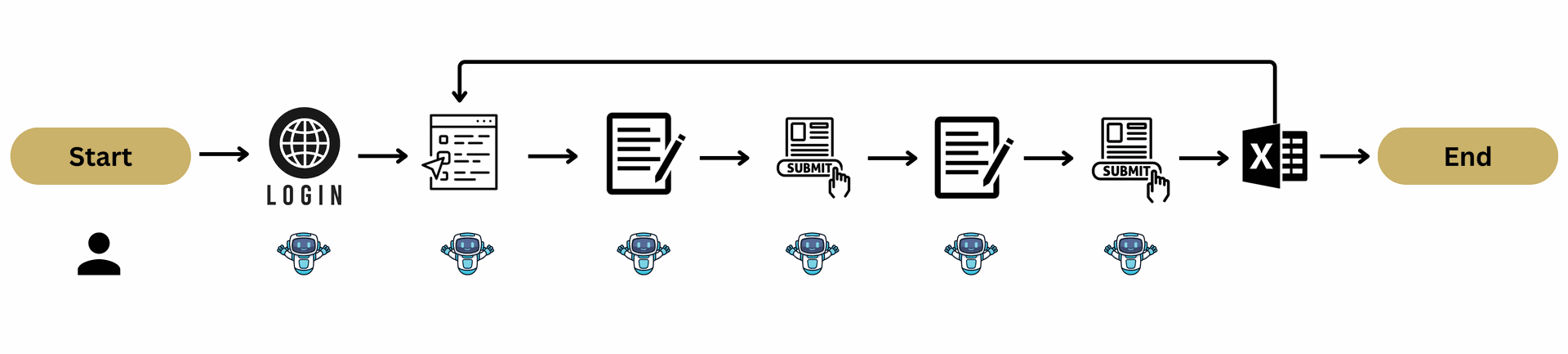
Unattended Automation Workflow - 1
- Scheduled Bot Start: The bot is scheduled to run automatically at a specific time, for example, from 10 AM to 6 PM. It runs every 30 minutes during this time window, triggered by a timer or schedule.
- Processing Limited Items: Each run of the bot processes a maximum of 50 case items. When the bot starts a session, it selects the first 50 case items to work on, ensuring that only a limited number are processed in each cycle.
- Bot Processes the Cases: Once the bot selects the case items, it begins processing them automatically. It logs in, updates the comment and user comment fields, and submits each item sequentially.
- Tracking and Logging: As the bot processes the cases, it tracks the details (e.g., case number, comment updates, and submission status) in an Excel file. This file is regularly updated during each run.
- Bot Exit After 50 Cases: After completing 50 case items, the bot checks the count and exits the process. It ensures that no more than 50 items are processed in a single session.
- Upload Excel to SharePoint: Once the bot finishes its run, it uploads the Excel file containing the list of cleared case items to a designated SharePoint folder, making it accessible to the end user for review.
This unattended automation solution allows the bot to work autonomously, following a set schedule, processing case items in manageable batches, and providing an Excel log that is uploaded to SharePoint for easy access by the user.
Unattended Automation Workflow Diagram
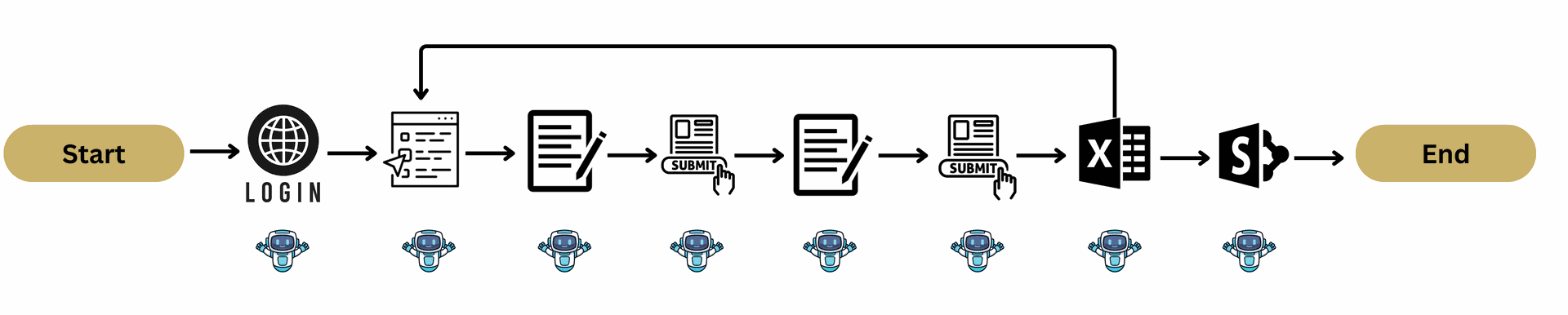
Unattended Automation with
Dispatcher & Performer
This solution implements a Dispatcher-Performer bot model to automate the entire process efficiently and manage high volumes of case processing. The Dispatcher bot extracts and organizes data, while the Performer bot processes the cases in manageable batches across multiple servers.
Dispatcher Bot Workflow
Role: Data Extraction and Queue Management
Execution Schedule: Runs every hour, from 10 AM to 5 PM, on a single server.
Steps:
- Login to Webpage: The Dispatcher bot opens the browser, logs into the webpage, and navigates to the case list.
- Extract Case Links: It extracts control links or relevant identifiers for 200 case items in one session.
- Update Excel: The extracted data, including case numbers, links, or metadata, is saved into an Excel file for tracking.
- Upload Data to Queue: The bot uploads the extracted data into an orchestrator queue to be processed by the Performer bots.
- Append SharePoint File: The Excel file is appended to a master file stored on SharePoint for centralized record-keeping and reporting.
- Exit: The bot exits and waits for the next scheduled trigger to repeat the process.
Dispatcher Bot Workflow Diagram
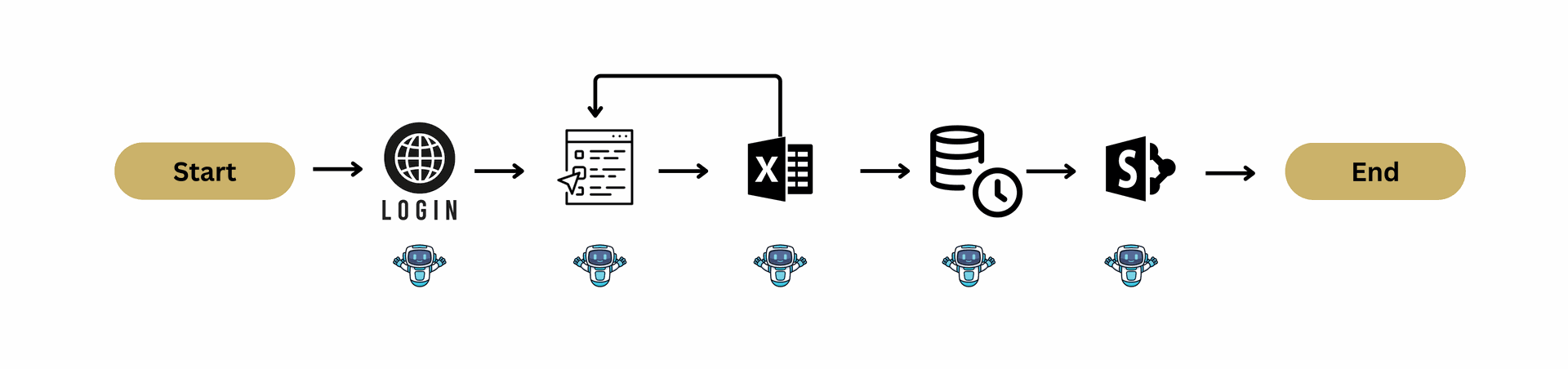
Performer Bot Workflow
Role: Case Item Processing
Execution Schedule: Runs every 30 minutes, from 10 AM to 6 PM, on multiple servers. Each bot processes a maximum of 50 case items per session.
Steps:
- Fetch Queue Items: The Performer bot retrieves up to 50 case items from the orchestrator queue.
- Login to Webpage: The bot logs into the webpage and navigates to the case items.
- Update Queue Status: Each retrieved queue item is updated to "In Progress" before processing.
- Process Case Items: For each case, the bot performs the following:
- Navigates to the case using the control link.
- Updates the required fields (e.g., comments, user comments).
- Submits the changes in the webpage.
- Update Queue Status to Completed: After successfully processing a case, the queue item status is updated to "Completed."
- Track Progress: The bot logs the processed case details (e.g., case number, status, timestamp) in an Excel file for transparency.
- End After 50 Cases: When the bot completes 50 items or reaches its processing limit, it ends the session.
Performer Bot Workflow Diagram
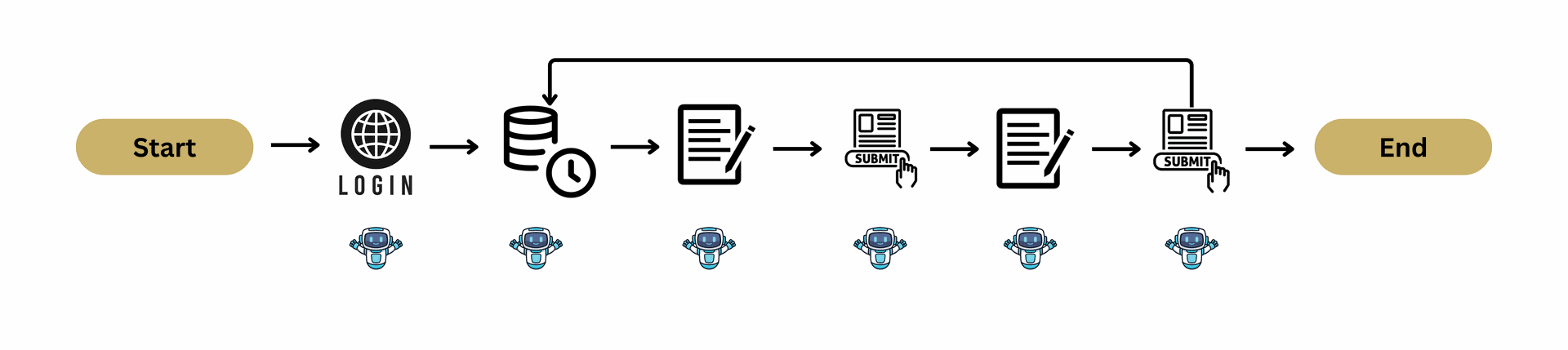
Key Features
- Dispatcher Bot: Ensures fresh case data is extracted and made available in the queue every hour. It also maintains a detailed record of extracted cases in SharePoint.
- Performer Bot: Processes cases in smaller batches (50 items per session) every 30 minutes, ensuring efficient use of multiple servers and avoiding system overload.
- Load Distribution: By using multiple servers for the Performer bot, the workload is distributed, improving overall efficiency and reducing processing time.
- Transparency and Tracking: Logs and updates are maintained in both the orchestrator queue and SharePoint, enabling easy monitoring and reporting.
- Scalability: The model is designed to handle increasing case volumes by adding more Performer bots on different servers if needed.
This setup ensures an optimal balance between extraction and processing, enabling consistent and efficient automation with minimal manual intervention.